🔤 TUTORIAL: How to Import Custom Fonts
Google Fonts: @import via CSS
There are multiple ways to load custom fonts into your webpage, but the simplest method involves keeping everything style-related in the CSS file.
- Open your web browser and go to Google Fonts.
- Browse or filter search for the font(s) you want to use.
- Click on a font to view its details.
- Add it to your “shopping bag” 🛍️ by clicking
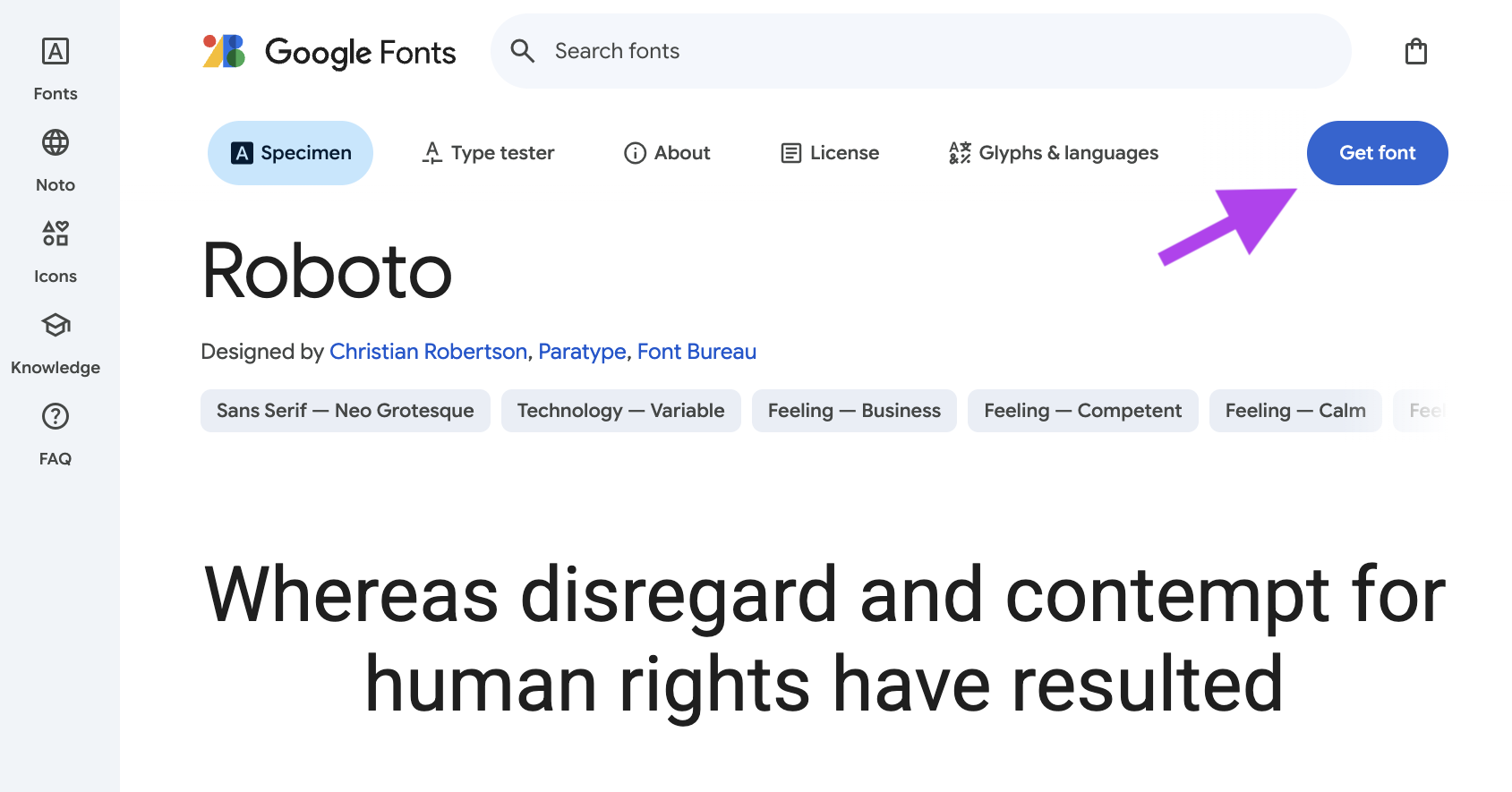
You can still go back and pick more font families before importing them in the steps below!
- After selecting your fonts, click on the (or the bag icon 🛍️) button at the TOP-RIGHT CORNER of the page.
- Click then select the
@importoption: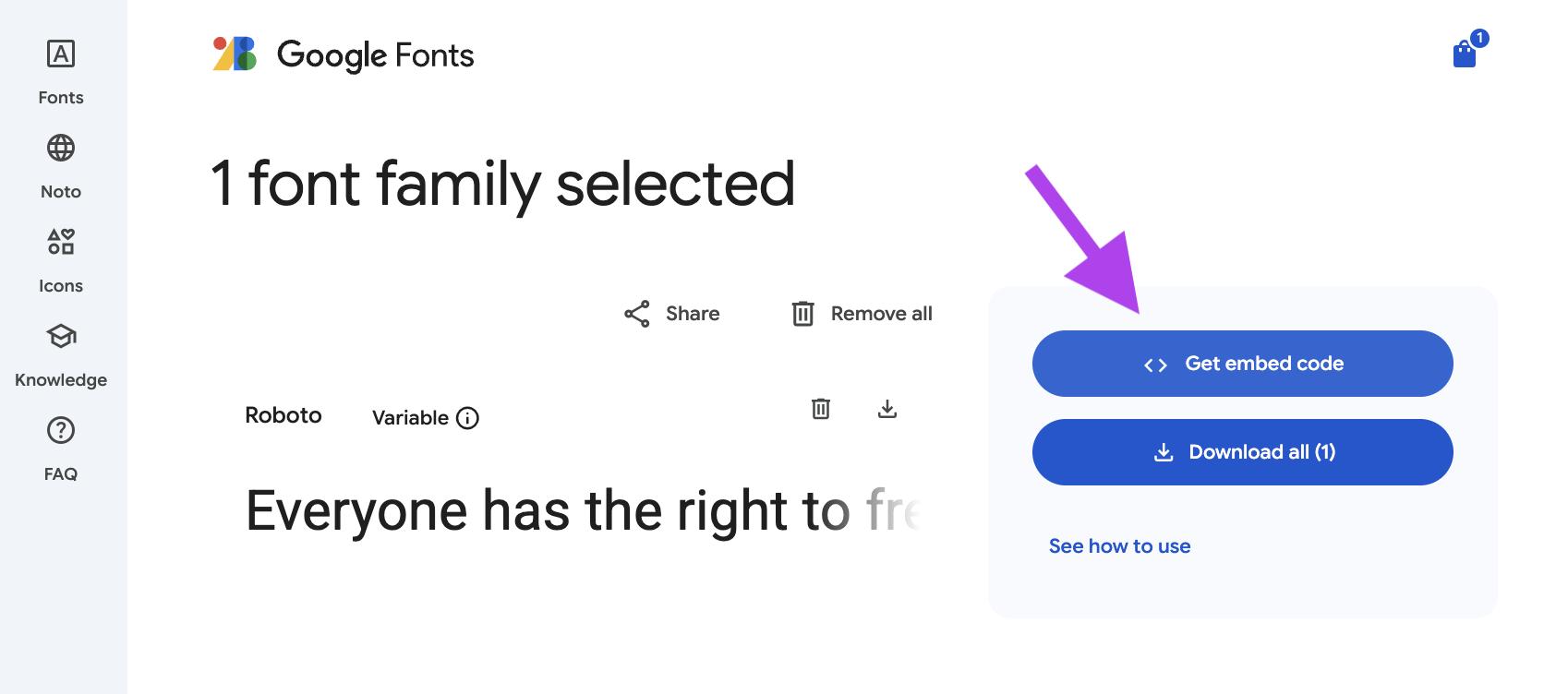
- Copy the generated statement only from
@importuntil the semicolon;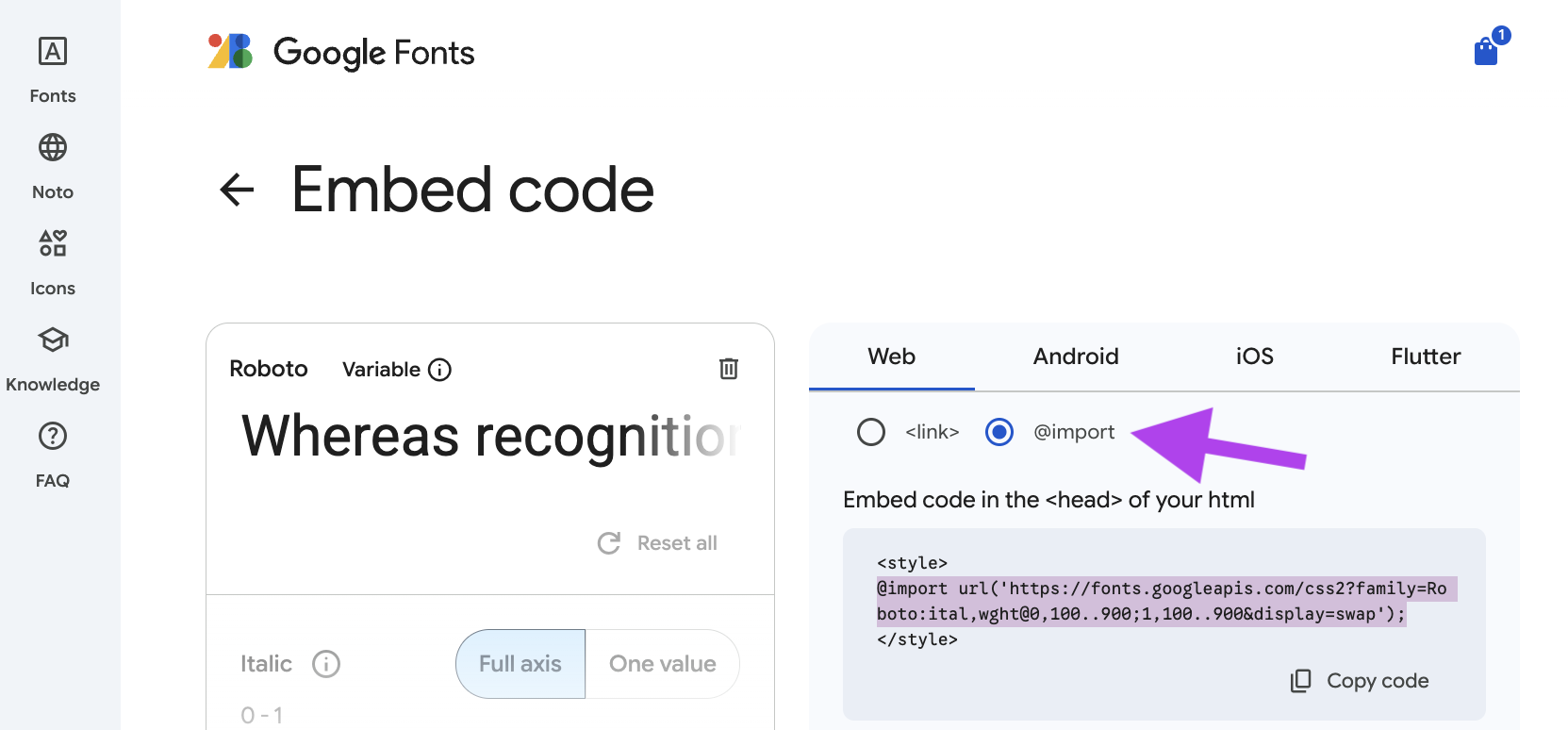
🚫 DO NOT INCLUDE the
<style></style>tags around the statement! Those are for if you’re loading the font via a HTML method, not the CSS way. - Open your
style.cssfile in your project. - Paste the
@importstatement at the very TOP of your CSS file, above any selectors. Example:@import url('https://fonts.googleapis.com/css2?family=Roboto:ital,wght@0,100..900;1,100..900&display=swap'); - Use the
font-familyproperty to apply the font to your elements. Example:body { font-family: "Roboto", sans-serif; }Make sure to SPELL the font name correctly and put it in
" "quotes!!!
Put the font-family CSS rule inside a more specific selector, like h1 or .class-name, to apply a certain font more sparingly. See below for examples.
Full Example (with multiple fonts):
@import url('https://fonts.googleapis.com/css2?family=Dancing+Script:wght@400..700&family=Oswald:wght@200..700&family=Roboto:ital,wght@0,100..900;1,100..900&display=swap');
/* General font applied to most of the page */
body {
font-family: "Roboto", sans-serif;
}
/* Display-style font for headings only */
h1, h2, h3 {
font-family: "Oswald", sans-serif;
}
/* Unique font for a specific class */
.standout {
font-family: "Dancing Script", cursive;
}